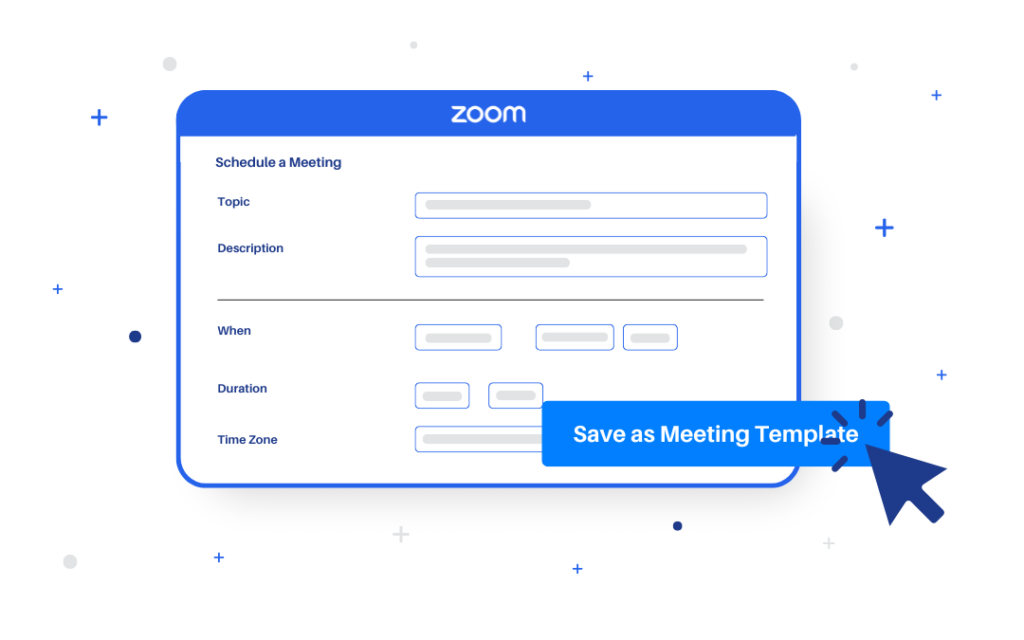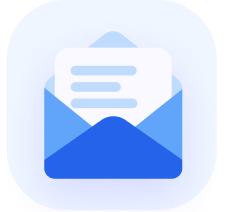Did you know that 99% of marketers consider webinars a critical part of their marketing strategy? With such importance placed on webinars, it’s essential to streamline their setup and execution. That’s where Zoom templates come into play.
So, what is a Zoom template? Simply put, it’s a saved configuration of your preferred settings that you can reuse for future events.
Think of it as your shortcut to efficiency—a way to save all your preferred settings and reuse them whenever you need. Whether it’s for a one-off webinar or a recurring series, templates help you stay consistent, save time, and make sure everything runs smoothly.
Want to simplify your webinar setup? AEvent has the tools to take it a step further. Our platform seamlessly integrates with Zoom to automate your workflows, boost attendance, and ensure every event is a success. Book a demo now and see it in action!
What Is a Zoom Template?
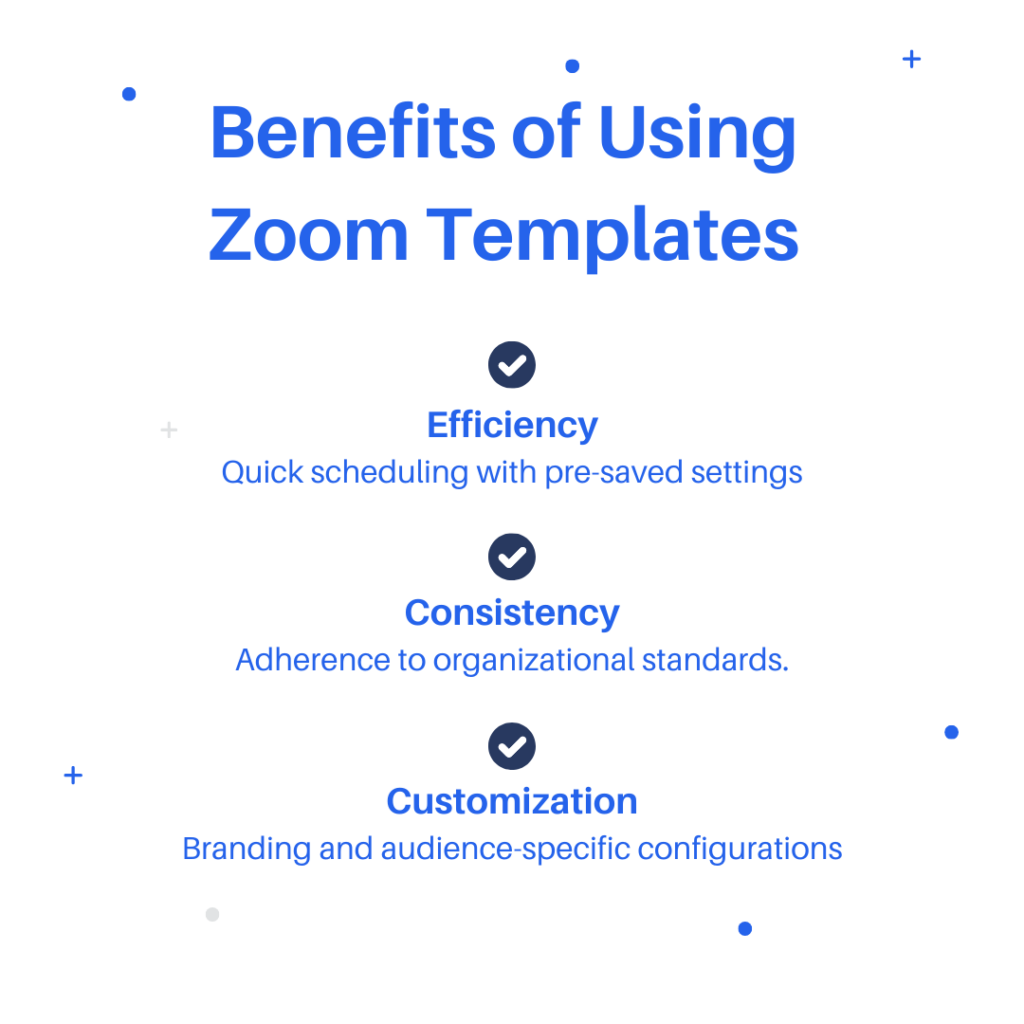
A Zoom template is like a preset for your webinars or meetings. It’s a saved setup that includes all the details you need, like the event title, description, registration settings, and even branding elements like your logo.
Instead of starting from scratch every time you schedule an event, you can just pick a template, and all your preferred settings will already be in place. This makes it easier to stay consistent and ensures you don’t forget any important details.
Templates aren’t just time-savers—they’re also great for keeping things professional and organized, whether you’re hosting a one-time event or running regular sessions.
Types of Zoom Templates
Zoom templates come in two main types: Personal Webinar Templates and Admin Webinar Templates. Each serves a unique purpose, catering to the needs of individual users or larger organizations.
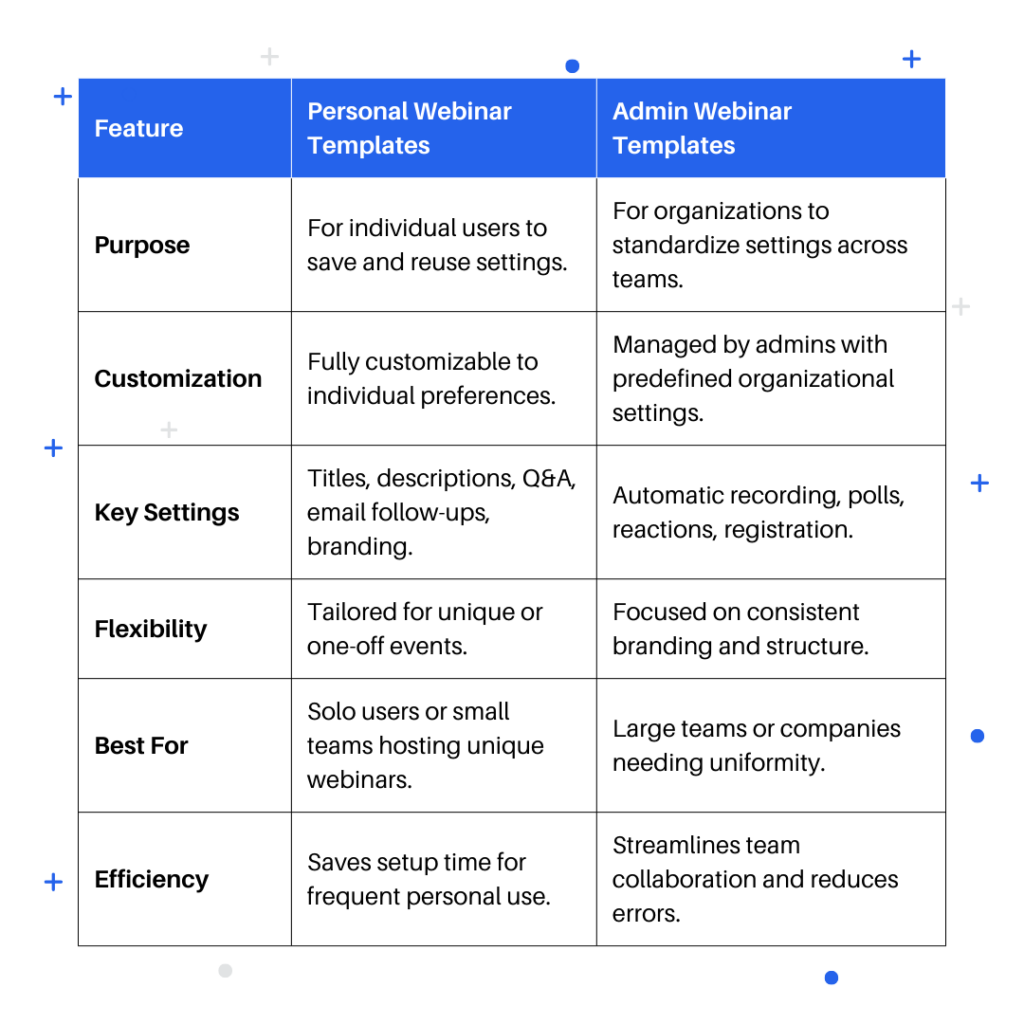
Personal Webinar Templates
Personal webinar templates are designed for individual users who want to save their favorite settings for future events. Think of them as a custom recipe for your webinars—everything is pre-set just the way you like it.
Customizable Settings:
- Topic and Description: Predefine your webinar title and include a short summary to save time and ensure consistency.
- Registration Requirements: Decide if attendees need to register and what information they need to provide.
- Q&A Settings: Customize how attendees can ask questions during the event.
- Email Follow-Ups: Set up automated webinar emails to thank attendees or send reminders after the event.
- Branding Options: Add logos and other branding elements to align with your personal or professional identity.
Benefits for Individual Users:
- Time-Saving: No need to set up each webinar from scratch. Simply choose a template, and you’re ready to go.
- Consistency: Ensure all your events have a professional look and feel that matches your brand.
- Ease of Use: Perfect for users who host regular webinars and want a hassle-free setup process.
Admin Webinar Templates
Admin webinar templates are created and managed at the account level by administrators. These templates are designed for teams or organizations that host multiple webinars and want to ensure consistency across all events.
Unlike personal templates, which cater to individual users, admin templates apply standardized settings that everyone in the organization can use.
Key Settings Configured by Administrators:
- Automatic Recording: Enable webinars to be recorded automatically for future reference or sharing.
- Reactions and Registration Requirements: Standardize how attendees register and interact during webinars.
- Polls and Other Interactive Elements: Pre-set engagement tools like polls, surveys, and Q&A formats to keep webinars interactive and aligned with organizational goals.
Benefits for Teams and Organizations:
- Organizational Consistency: Admin templates ensure all webinars align with the company’s standards, from branding to interactive features, creating a uniform experience across events.
- Time-Saving for Hosts: By providing pre-configured settings, templates reduce setup time for individual hosts, allowing them to focus on delivering quality content.
- Error Reduction: Standardized templates minimize the risk of overlooked details or configuration mistakes, ensuring every webinar runs smoothly.
- Professional Presentation: With consistent branding and settings, admin templates help organizations improve webinar quality and deliver polished and professional webinars every time.
- Streamlined Collaboration: Teams can use the same templates, making it easier to coordinate efforts and maintain a unified approach across departments.
How to Create a Zoom Template
Creating a Zoom template is simple and can save you a lot of time when scheduling future webinars. Here’s how you can set one up:
Step 1: Schedule a Webinar on Zoom
Start by logging into your Zoom account and scheduling a new webinar. This will serve as the foundation for your template.
Step 2: Configure All Necessary Settings
Adjust the settings to match your specific needs. This includes:
- Title and Description: Add a clear title and a brief description of the event.
- Registration Options: Decide if registration is required and what attendee details you want to collect.
- Q&A Settings: Configure how participants can ask questions.
- Email Notifications: Set up reminders or follow-ups for attendees.
- Branding: Add logos or customize the visual elements for your webinar.
Step 3: Save the Configuration as a Template
Once everything is set, look for the option to “Save as Template” on the scheduling page. Give your template a descriptive name so it’s easy to identify later.
Step 4: Apply the Template When Scheduling Future Webinars
When you’re ready to schedule a new webinar, simply select your saved template. This will automatically apply all the settings, saving you time and ensuring consistency across your events.
Integrating a Zoom Template with AEvent
Once you have created and saved your Zoom template, the next step is to integrate it with your AEvent timeline.
Integrating Zoom templates with AEvent enhances your webinar management by combining Zoom’s customizable settings with AEvent’s automation capabilities. This integration streamlines the scheduling process and ensures consistency across your events.
Here’s how to do it:
Selecting the Template in Your AEvent Timeline
To begin, open the specific timeline in your AEvent account that you want to use with the Zoom template. Then, navigate to the Integration Settings option located on the left menu.
From there, find your Zoom Integration and click on the Cog Wheel icon to access its settings.

You should see a Select Template Field where you will find the Zoom templates you’ve created.
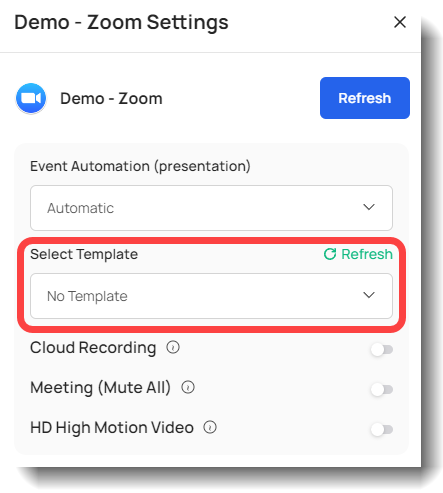
Refreshing the Template List
If your newly created Zoom template is not immediately visible in the dropdown list, click the Refresh option to pull the most current information from Zoom.
This will ensure that all of your available templates are displayed.
Updating Settings
After selecting the desired template from the list, make sure to click the Update Setting Button. This is a crucial step to save your selection. Without updating settings, your timeline will not be associated with the selected template.
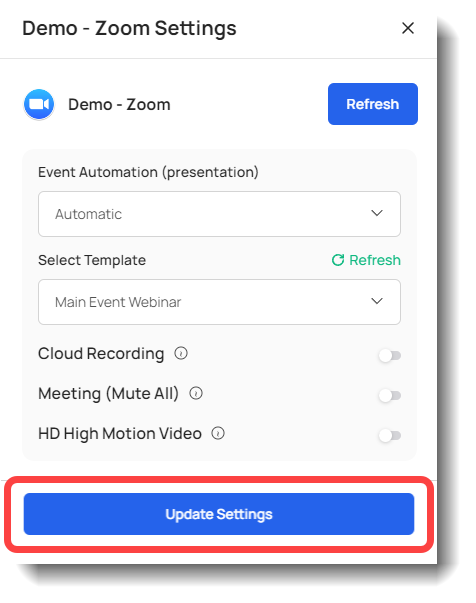
Using the Template
Once you have completed all the steps, the next time you schedule an event using this timeline, it will automatically use the Zoom template associated with it.
This will ensure that all of your Zoom events scheduled with this timeline will take full advantage of the customized email and branding settings that you configured in the Zoom template.
Check out our step-by-step tutorial on creating a Zoom template in AEvent, including creating your template within Zoom.
When Should You Use a Zoom Template?
Zoom templates are especially useful in situations where consistency and efficiency are key. Here are some scenarios where using a template makes the most sense:
- Repeated Webinars with Similar Settings: If you frequently host webinars with the same format, such as weekly training sessions or monthly updates, templates save time by eliminating the need to configure settings repeatedly.
- Large Organizations Needing Consistent Branding and Structure: For companies hosting webinars across multiple departments or teams, templates ensure that branding, registration processes, and other settings remain uniform, creating a cohesive and professional experience.
- Events Requiring Tailored Settings for Specific Audiences: When hosting events for unique audiences, such as a client onboarding session or an industry-specific webinar, templates allow you to pre-configure settings that cater to their needs, like custom Q&A options or targeted email follow-ups.
In these scenarios, templates simplify the process, maintain professionalism, and help ensure a seamless experience for both hosts and attendees.
Maximize Your Webinar Efficiency with Zoom Templates and AEvent
Zoom templates are a game-changer for anyone looking to host seamless, professional webinars. By streamlining the setup process and ensuring consistency, they make it easier to focus on what really matters—delivering value to your audience.
Whether you’re running recurring sessions or managing events across a large team, templates help you save time, stay organized, and maintain a polished brand image.
But setting up and managing webinars doesn’t have to stop there. AEvent takes things to the next level by integrating seamlessly with Zoom templates, adding advanced automation and simplifying the entire process from registration to follow-ups.
With AEvent, you can create webinar workflows that save you time and enhance your attendees’ experience.
Are you ready to see how Zoom templates and AEvent can transform your webinar game? Schedule a demo today and discover how our platform can help you build efficient, automated webinar funnels that drive results.