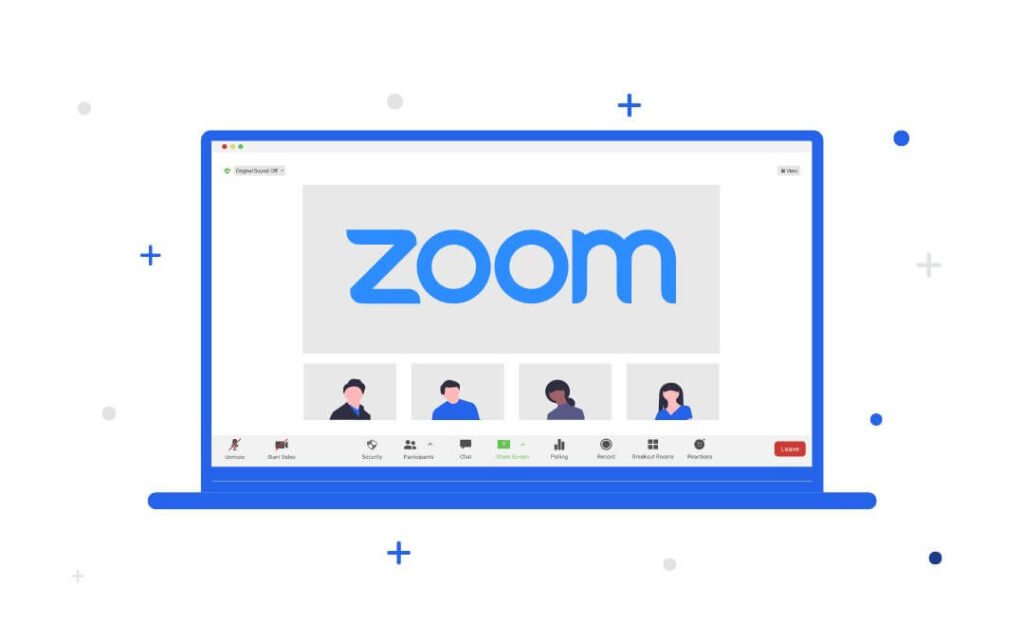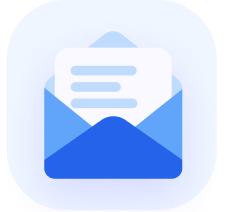Zoom has become an indispensable tool for connecting people across the globe.
Its versatility and user-friendly interface have made it the go-to choice for virtual gatherings like business meetings and educational seminars.
However, managing Zoom for larger audiences presents its own set of challenges. And it often requires more than just the basic functionalities to ensure a smooth experience.
Navigating its advanced features while keeping participants engaged can be a daunting task for many hosts.
The solution is to host Zoom automated webinars.
In this article, we’ll explore the essential steps to host automated webinars on Zoom so you can level up your virtual event hosting skills.
Ready to leverage a platform that not only makes automating Zoom a breeze, but helps double your show-up rates? Check out AEvent today!
How Do You Create an Automated Webinar in Zoom?
Using Zoom for automated webinars requires a Zoom premium account and access to Zoom automation tool like AEvent.
AEvent lets you schedule webinars ahead of time, automate reminder emails, and handle participant registration with ease.
By integrating AEvent with Zoom, you get a powerful suite of tools for running your webinars on autopilot.
Best of all, you won’t have to worry about the cumbersome aspects of webinar management.
Step 1: Use the Zoom Webinar Feature
When setting up your Zoom webinar, it’s important to select the “Webinar” option rather than a “Meeting.”
Zoom Webinars are tailored to events where one or a few individuals present to an audience. Unlike meetings, webinars provide more control over audience interaction, making them ideal for larger events where attendees won’t appear on camera.
Once you have access, start by scheduling your webinar directly within the Zoom platform. Here, you’ll input details like the date and time of your webinar.
Pro Tip: be mindful of time zones if you’re expecting a global audience.
Step 2: Customize Registration and Branding

Your registration page is the first point of detailed contact with potential attendees. So you need to include important information about the webinar on this page.
This can be an overview of the webinar’s topic, the key benefits of attending, the date and time, and information about the presenters.
This transparency sets the right expectations and helps attract the right audience.
The great thing is that Zoom lets you customize the fields in your registration form.
Think about the information you need from attendees for effective follow-up and engagement. Ask for their name, email address, and phone number at a minimum.
Remember not to ask for too much information – you want the registration process to be quick and straightforward.
We recommend setting up a separate funnel page for your event. This involves using a tool like Go High Level or Clickfunnels to build the funnel.
Using a funnel builder allows you to create a more robust strategy for nurturing opt-ins.
AEvent integrates seamlessly with funnel builders with simple code injection.
Step 3: Prepare Interactive Elements
Engagement is the key to a successful webinar, and one of the best ways to keep your audience involved is through interactive elements.
Zoom offers a variety of features that can turn a standard presentation into an interactive experience.
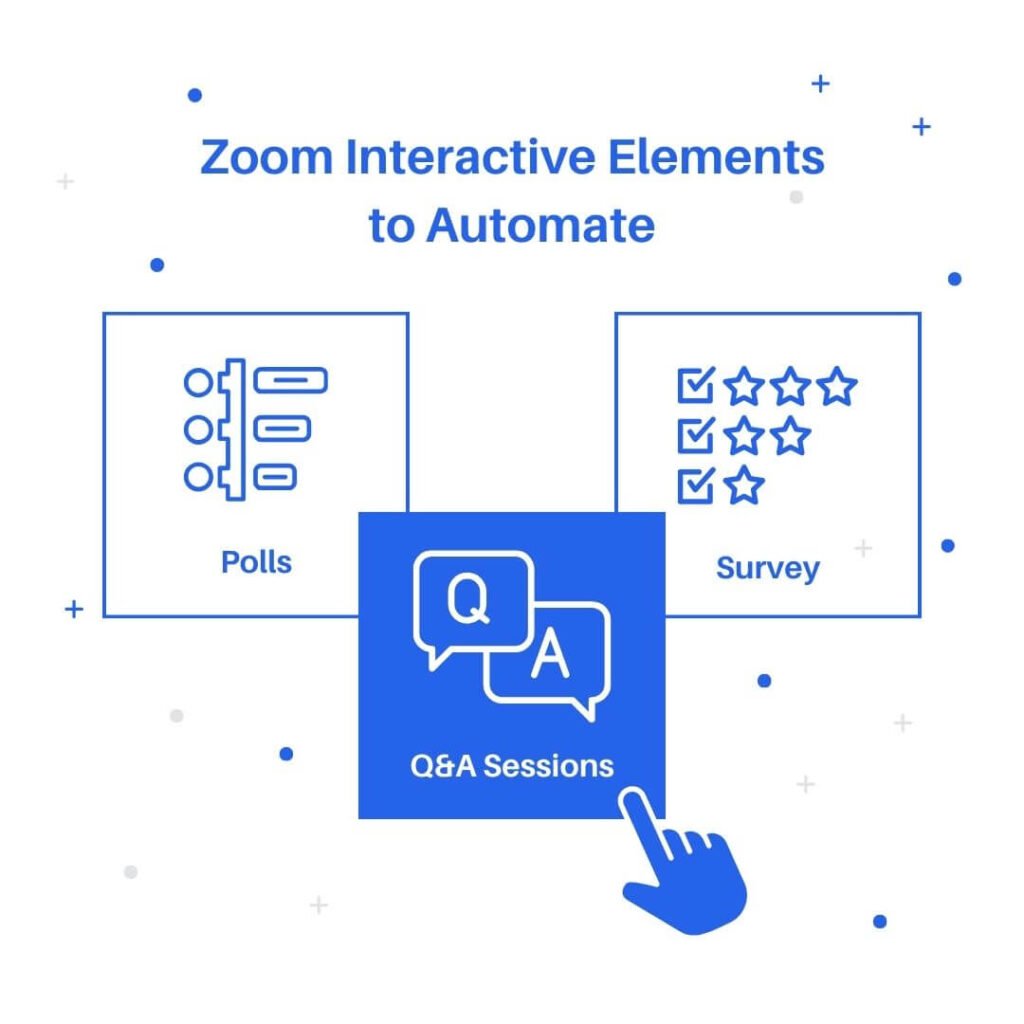
Polls
Polls are a great way to gather instant feedback or opinions from your audience.
They can gauge understanding, gather preferences, or simply break the ice.
One tip is to prepare your polls in advance with questions relevant to your webinar’s topic.
Q&A Sessions
A Q&A session is another great opportunity for attendees to interact with the presenters.
In Zoom, you can choose to enable a Q&A feature where participants can submit their questions during the webinar.
Allocate specific times for these sessions or keep them open throughout the webinar, depending on your format.
Surveys
You can also ask participants to answer surveys or provide feedback during the event.
These surveys can be integrated into the webinar flow and automatically sent at specific times.
They’re useful for gathering insights from participants so you can improve future events.
Step 4: Rehearse Your Presentation
Before going live and recording your webinar, do a rehearsal using Zoom.
This practice run helps you familiarize yourself with Zoom’s interface and the flow of your presentation.
Practice navigating through different controls, such as screen sharing, switching between presentation and speaker view, and managing any interactive elements.
If possible, have a colleague or friend join your rehearsal.
They can provide valuable feedback on aspects such as clarity of content, engagement level, and overall presentation style.
They can also help in testing the audience’s view and experience, so you can see what your audience will see.
Step 5: Record and Share Post-Webinar
To automate Zoom, you must record your webinar.
You can begin recording at any point during your presentation but make sure you don’t forget to hit the record button!
Consider what segments of your webinar will be most beneficial for attendees to rewatch or for those who couldn’t attend.
This could be the entire session or key sections that contain the most critical information.
After the webinar, convert the recording into user-friendly formats. If your audience includes people who might prefer different formats (like audio-only versions or downloadable files), consider providing those options. This not only makes your content more accessible but also caters to different preferences and needs.
Include a link to the webinar recording in your follow-up communications and webinar replay emails so attendees can access it on demand.
Can You Do Automated Webinars with Zoom?
Yes, you can do automated webinars with Zoom by integrating it with an existing webinar automation platform like AEvent.
You can automate aspects such as registration, attendee tracking, and follow-up communications.
This means that attendees can sign up for your webinar through a streamlined system, and you can automatically send them reminders and post-event materials without manual input.
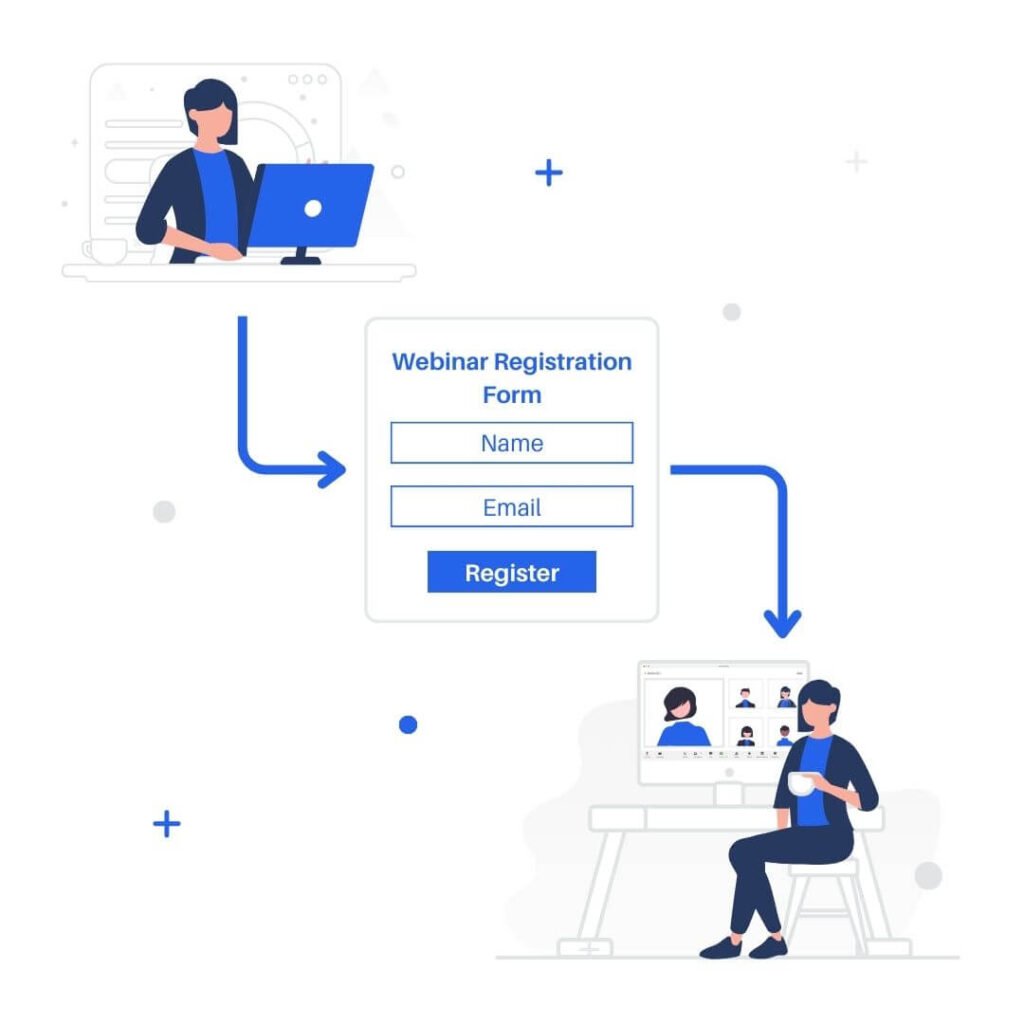
Another significant advantage of using an automation platform with Zoom is the ability to gather detailed analytics about your webinar.
You can gain insights into attendee behavior, engagement levels, and overall webinar performance, which is invaluable for refining future webinars.
With AEvent’s native Zoom integration, you get access to advanced tools for audience engagement.
These include sophisticated polling, surveys, and interactive Q&A sessions that can be pre-programmed and automatically launched during the webinar.
What are the Benefits of Hosting Zoom Automated Webinars?
Efficiency, consistent communication, and increased engagement are the benefits of hosting Zoom automated webinars. These can transform your approach to virtual events so you can save time and maximize your results.
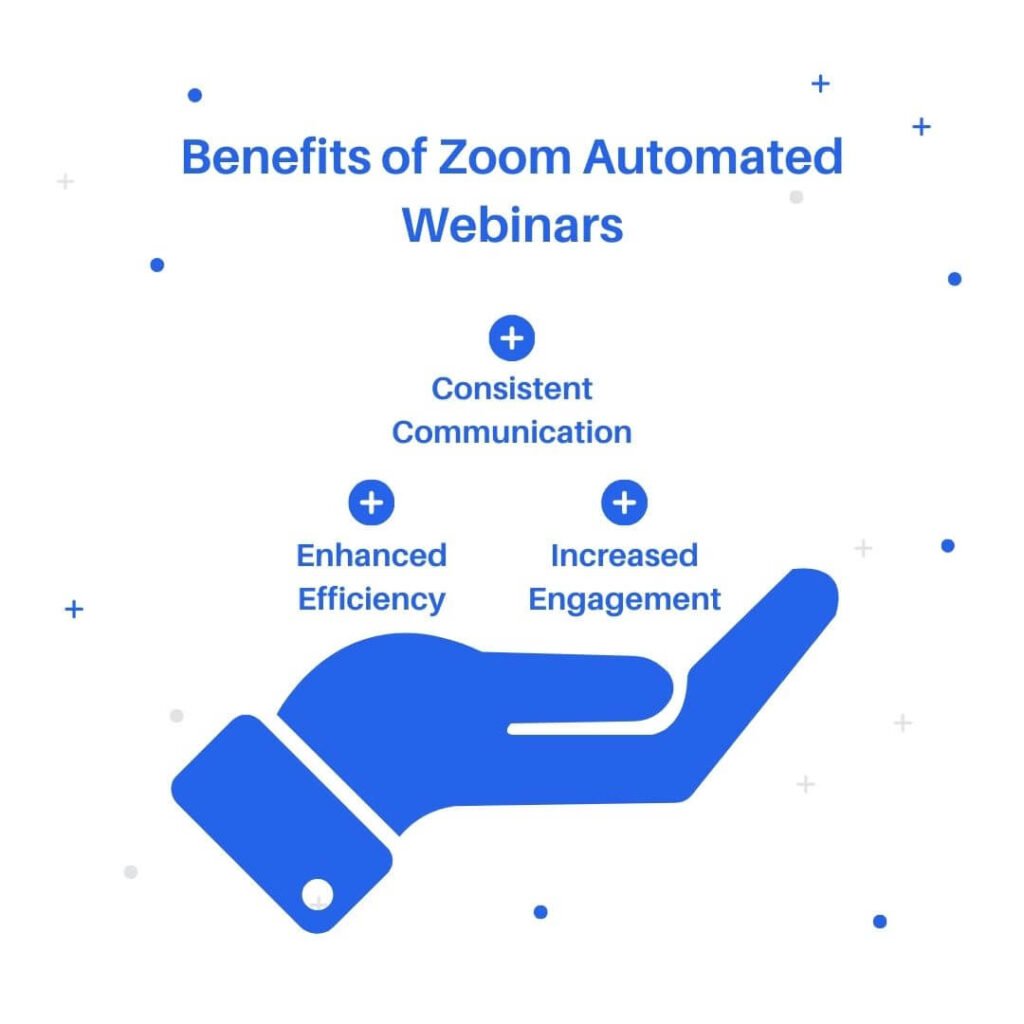
Enhanced Efficiency
Automating webinars with Zoom streamlines the entire process from scheduling to follow-up, saving valuable time and reducing manual efforts.
But this efficiency is not just about saving time. It allows you to focus more on the content and quality of your webinar rather than getting bogged down by the logistics.
Automation ensures that everything from sending invitations to collecting post-webinar feedback is handled systematically and effortlessly.
Consistent Communication
With automated email notifications and reminders, your communication with attendees remains consistent and professional, enhancing the overall experience.
This consistency in communication helps build trust with your audience, keeping them informed and engaged.
Automated reminders ensure that your webinar stays at the forefront of your attendees’ minds.
Plus, post-webinar communications like thank you emails and feedback requests can be automated to maintain engagement even after the event.
Increased Engagement
Automated features like polls, Q&A, and surveys facilitate higher attendee engagement, making the webinar more interactive and valuable.
By automating these elements, you can schedule them at optimal times during your webinar to maximize participation.
Interactive polls and Q&A sessions make the webinar more dynamic and provide valuable insights into your audience’s thoughts and preferences.
Surveys can be sent automatically after the webinar to gather feedback, which is crucial for improving future webinars.
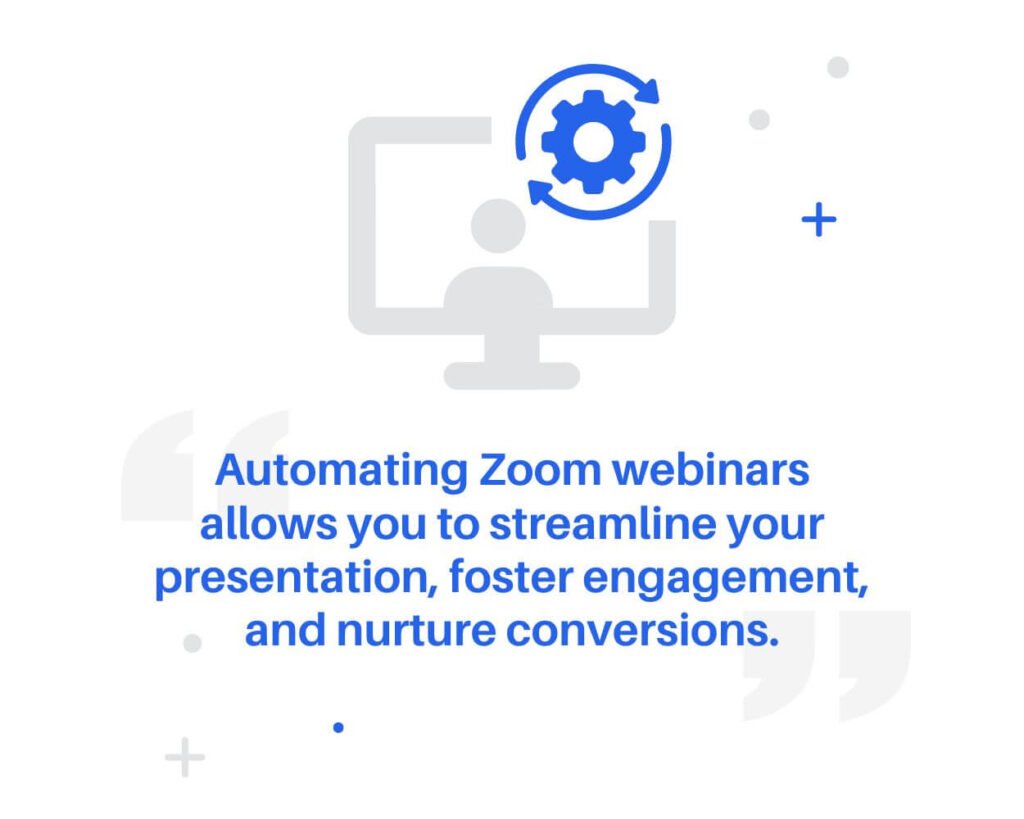
Zoom Automated Webinars Made Better with AEvent
Integrating Zoom with advanced automation platforms like AEvent transforms the experience of hosting and attending webinars.
Automating Zoom webinars allows you to streamline your presentation, foster engagement, and nurture conversions.
AEvent takes your Zoom webinars to the next level, offering a suite of tools designed for seamless webinar management.
From sophisticated scheduling and customizable communication to in-depth analytics and participant engagement, AEvent enhances every aspect of your webinar experience.
Book a demo with AEvent today!